
How to Create 30 Days of Faceless Reels in Just 30 Minutes Using Canva + AI
How to Create 30 Days of Faceless Reels in Just 30 Minutes Using Canva + AI
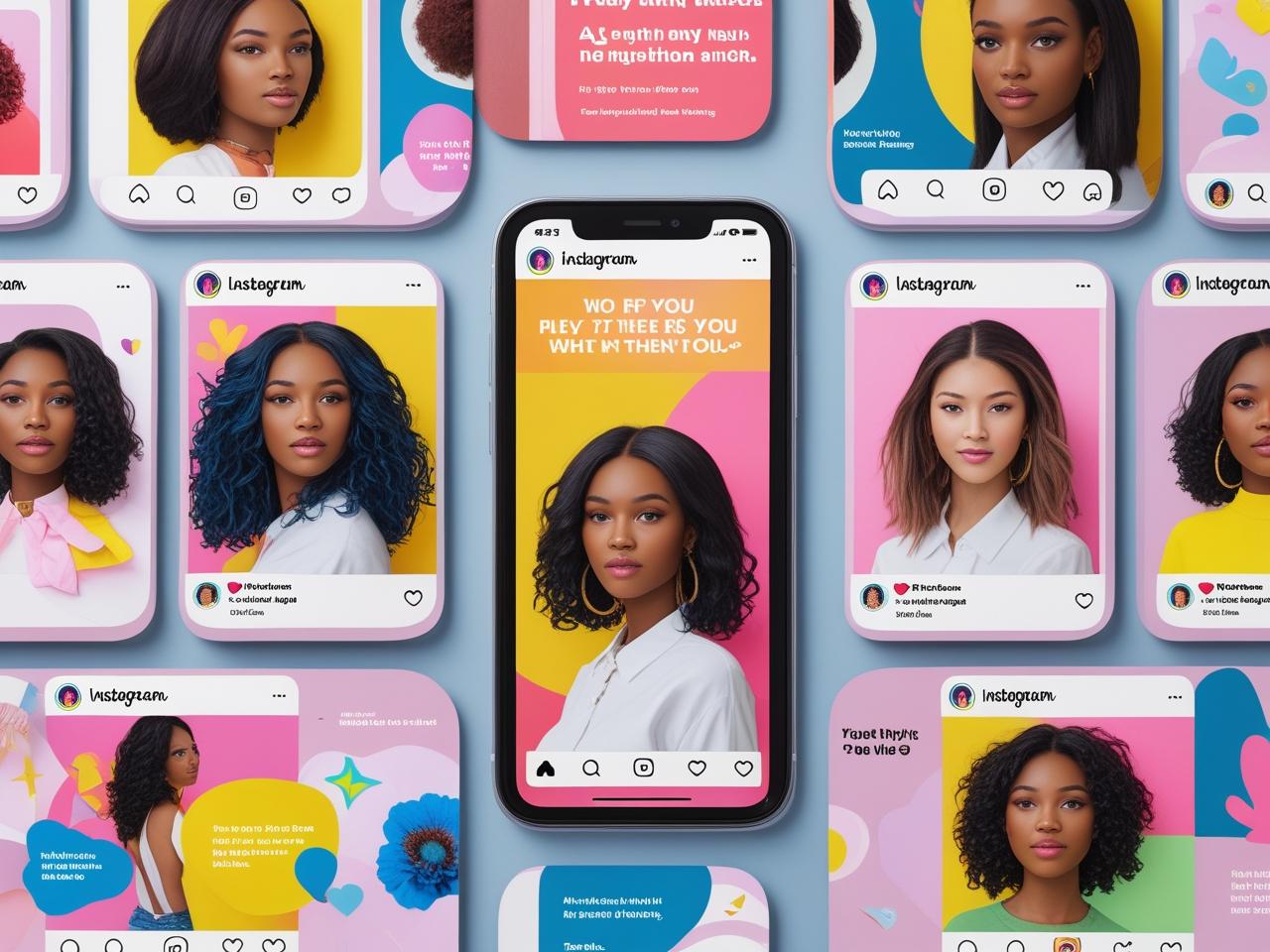
Why Reels Matter (Even if You Don’t Want to Be on Camera)
Short-form video is king — but let’s face it, not everyone wants to be on camera every day. The good news? You don’t have to. With Canva’s newest updates and a bit of AI magic, you can create powerful, scroll-stopping content without ever showing your face.
This method helps you:
Build brand awareness
Drive consistent engagement
Save time with batch creation
Show up authentically without the stress of “being camera-ready”
Let’s break it down.
What Makes a Reel Scroll-Stopping?
Before we jump into the tech, you need to understand the psychology:
Hook – Your attention grabber
Visual – Eye-catching images or animations
CTA – Clear and direct action for the viewer to take
Think: “Manifesting success… and snacks” 👀 That kind of quote stops people in their scroll. It’s relatable, funny, and on-brand.
5 Types of Faceless Reels You Can Create Today
1. B-Roll with Text Overlays
Use everyday clips (laundry, coffee, typing) with text and music. Add quotes, tips, or affirmations over your footage.
2. Quote or Statement Reels
Use Canva to turn inspiring, funny, or relatable quotes into animated reels. Think: “Pineapple on pizza — yay or nay?” Easy engagement!
3. Screen Recordings & Tutorials
Show behind-the-scenes of your workflow, your favorite tools, or how-to tips. These perform well and build trust.
4. AI-Generated Videos
Create digital twins using tools like Digital IT Girl or Face Forward AI and post AI avatars instead of going live. (Yes, really!)
5. Carousel/Slide Reels
Turn slides into animated reels. Perfect for educational content, bite-size lessons, or product features.
Step-by-Step: How to Use Canva’s New AI Sheet Feature
Open Canva and go to “Sheets”
Add columns: Hook, Statement, CTA, Image
Use Canva’s AI "Fill Empty Cells" to generate quotes and CTAs instantly
Upload AI-generated or personal photos to match each content slide
Use Background Remover on multiple images at once (Pro only!)
Animate text or design elements for a video feel
Connect all data points via Bulk Create
Select “Multiple Pages in One Design”
Download or schedule posts
Boom — 30 days of content, done. 🙌
Bonus Tools That Will Save You Hours
ChatGPT – Use it for hooks, captions, and sassy content rewrites
Trello – Organize your content calendar week by week
Canva AI – Design logos, backgrounds, and generate images with brand colors
Digital IT Girl & Face Forward AI – Create hyper-realistic avatars and videos
Don’t Miss Your Free Resource!
Grab your 30-Day Faceless Reels Planner – it includes every step from this training plus prompts, layout ideas, and CTA inspiration.
👉 Click here to download your freebie
Watch the Full Tutorial on YouTube 👇
Want to follow along with the full walkthrough? Watch the complete training video here:
Frequently Asked Questions
Q1: Do I need Canva Pro to use this method?
Yes — the background remover, bulk create features, and AI image generation are all part of Canva Pro. It’s worth every penny if content creation is a core part of your business.
Q2: Can I use this method for TikTok or YouTube Shorts?
Absolutely. These formats work across platforms. Just be sure to adjust sizing and captions to fit each platform’s best practices.
Q3: What if I don’t have AI images yet?
You can start with stock photos or use Canva’s text-to-image feature. But if you’re ready to invest, Digital IT Girl and Face Forward AI offer step-by-step guidance for creating digital twins.
Curiosity Corner
Did you know that posts with human faces (even AI-generated ones!) receive 38% more engagement on average? But faceless content with great storytelling can still outperform selfies — it’s all about connection.
